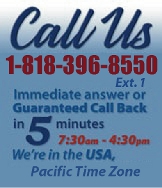 |
|
|
|
 |
|

|
|
|
|
|
|
|
|
|
|
|
|
|
|
|
|
|
|
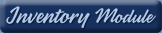 |
|
| EZ Maintenance WEB™ |
|
Our Web version of EZ
Maintenance™, EZM Web™
is accessible anywhere in the
world there is an internet
connection.
|
| |
 |
| Partial Client List |
|
| EZ Maintenance™ for Windows
|
| EZ Maintenance™ for Web |
| |
|
|
|
| Features |
|
- Schedule All Maintenance
- Equipment & Vehicles
- Full Inventory Control
- P.O.s, RFBs, Invoices
- Work Orders, Bar Coding
- Emergency Work Orders
- Email Alerts
- QuickBooks Link
- Send Work To Vendors
- Customer/Vendor Tracking
- Track Customers
- Maintenance Histories
- Access Passwords
- Supervisory Control
- And Much More!
|
|
| Contact Information |
|
Pinacia Inc.
5699 Kanan Road, #349
Agoura Hills, CA USA 91301
Phone: (818) 396-8550
Sales Support: ext. 1
Tech Support: ext. 2
Fax: (818) 396-3524
info@pinacia.com
|
|
|
|
|
 |
Previous
Section:
 Maintenance History Maintenance History
|
Next
Section:
Sample Reports |
Watch a Video about printing barcodes in EZ Maintenance.
Printing Barcoded Labels in EZ Maintenance
EZ Maintenance CMMS lets you print barcoded labels that you can affix to
your equipment and then scan into the program to easily locate your
equipment when, for example, creating work orders or entering usage log
entries.
You can print barcodes in EZ Maintenance with either the equipment's
internal control number (which is the code you pick to track it) or its
manufacturer serial number.
You access the barcode printing feature of EZ Maintenance by just clicking
on the Serial Number and Internal Control
Number buttons on the main menu of the program. The Serial
Number button lets you print barcodes with manufacturer serial
numbers, and the Internal Control Number button lets you
print barcodes with internal control numbers:
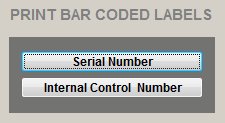
Once you have clicked on either the Serial Number or
Internal Control Number button, you can then choose whether
you want to print one barcode for each of your equipment or just a single
barcode for a particular piece of equipment:

After selecting whether you want to print one barcode for each of your
equipment or just a single barcode, your barcode(s) will print
out:
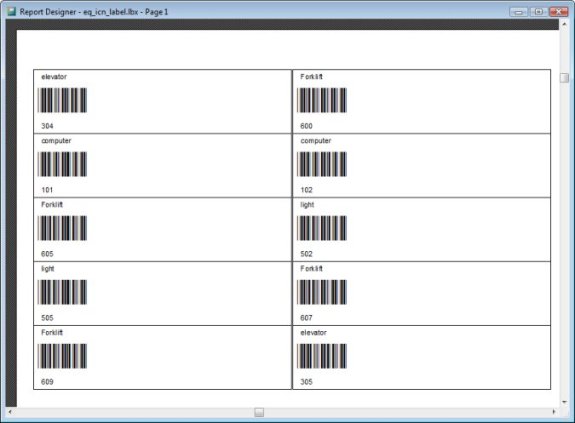
Using Barcodes to Locate Your Equipment
Located in many parts of the software are search boxes where you "swipe" the
barcodes to locate your equipment:
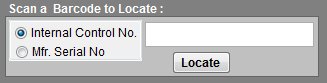
In the search box like the one above, you choose whether the barcode you
want to scan has a manufacturer serial number or an internal control number,
then swipe the barcode with your reader and click on the
Locate button to find your equipment.
|
Previous
Section:
 Maintenance History Maintenance History
|
Next
Section:
Sample Reports |
|
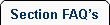 |
 |
| 1. |
Can we bar code various equipment so operators can simply swipe the bar code when they are working on a specific item to bring up that item in EZ Maintenance? |
| |
Yes, this bar code function is active in EZ Maintenance, and it will actually create and print required bar codes. |
|
 |
 |
|
|
|