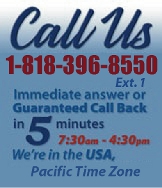 |
|
|
|
 |
|

|
|
|
|
|
|
|
|
|
|
|
|
|
|
|
|
|
|
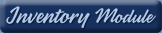 |
|
| EZ Maintenance WEB™ |
|
Our Web version of EZ
Maintenance™, EZM Web™
is accessible anywhere in the
world there is an internet
connection.
|
| |
 |
| Partial Client List |
|
| EZ Maintenance™ for Windows
|
| EZ Maintenance™ for Web |
| |
|
|
|
| Features |
|
- Schedule All Maintenance
- Equipment & Vehicles
- Full Inventory Control
- P.O.s, RFBs, Invoices
- Work Orders, Bar Coding
- Emergency Work Orders
- Email Alerts
- QuickBooks Link
- Send Work To Vendors
- Customer/Vendor Tracking
- Track Customers
- Maintenance Histories
- Access Passwords
- Supervisory Control
- And Much More!
|
|
| Contact Information |
|
Pinacia Inc.
5699 Kanan Road, #349
Agoura Hills, CA USA 91301
Phone: (818) 396-8550
Sales Support: ext. 1
Tech Support: ext. 2
Fax: (818) 396-3524
info@pinacia.com
|
|
|
|
|
 |
Next
Section:
Entering
and Viewing Equipment
|
Watch a Video about Entering Equipment and Setting Up Maintenance Schedules.
You can also Watch a Video about Setting Up the Equipment Maintenance Module, which includes a section on how to create maintenance profiles.
Maintenance Schedules for Equipment
To set up preventive maintenance schedules for your equipment in EZ
Maintenance, all you have to do is select the Maintenance
Profile that contains the maintenance schedule for the type of
equipment you're trying to set up a preventative maintenance schedule for
when entering that equipment into the program.
A Maintenance Profile is a complete maintenance schedule
for a certain type of equipment that includes not only the preventive
maintenance events and the frequency at which they are performed, by also
the materials and replacement parts used and the exact steps needed to
complete the maintenance. The Maintenance Profiles are
created by you. For example, you might create a simple maintenance profile
for forklift maintenance which includes the following maintenance schedule
(this is hypothetical and not necessarily what is required in actual
forklift maintenance):
- A 3 month maintenance which includes changing the oil, filter, and
checking all fluid levels.
- A 1 year maintenance which includes replacing the tires and
inspecting the hoist mechanism.
Now, if you want to enter multiple forklifts into EZ Maintenance which all
have this maintenance schedule and set up preventative maintenance for them,
all you have to do is select the above maintenance profile each time you
enter one of these forklifts into the software or anything else with the
same maintenance schedule. The maintenance profile only needs to be created
once. In other words, you do not have to enter all of the details for the
maintenance schedule over and over again for each of the forklifts you enter
into EZ Maintenance.
The Maintenance Profile is chosen when you enter a new piece of equipment
into the software from a drop-down list as shown here:
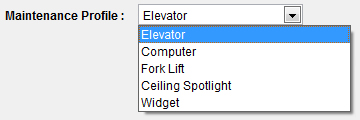
After you have chosen the maintenance profile for the piece of equipment you
are entering into EZ Maintenance, then a complete preventive maintenance
schedule is set up for that piece of equipment. Maintenance events are
automatically scheduled by EZ Maintenance based on the maintenance schedule
specified in the profile, and EZ Maintenance automatically alerts you when
maintenance is due.
|
Next
Section:
Entering
and Viewing Equipment
|
|
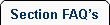 |
 |
| 1. |
If we enter a maintenance/service procedure once, can we use that procedure on another piece of equipment or vehicle without having to re enter it? |
| |
Yes, of course. Once you have entered a specific maintenance/service procedure, you can specify the use of that procedure on any other piece of equipment or vehicle by simply clicking on it on a drop down menu. |
| 2. |
Can we enter both detailed instructions on how the scheduled maintenance or service is to be performed and the parts and materials required? |
| |
Yes, and a work order can be printed listing all procedures and parts/materials.
|
| 3. |
If we enter a maintenance/service procedure once, can we use that procedure on another piece of equipment or vehicle without having to reenter it? |
| |
Yes, of course. Once you have entered a specific maintenance/ service procedure, you can specify the use of that procedure on any other piece of equipment or vehicle by simply selecting it on a drop down menu. |
| 4. |
If I forgot to enter something in setup, do I need to go back to setup? |
| |
If find yourself in the situation that you forgot to enter enough information while setting up EZ Maintenance, that's alright because the program was designed to a re-build as you setup. This means that at any time an operator with a supervisor clearance can enter new information into the system to better keep track of your equipment and vehicles. |
| 5. |
Can I organize material names/numbers in alpha or numeric sequences? |
| |
Yes, EZ Maintenance allows you to organize any table by clicking on the header to organize by that column. |
| 6. |
Do I need to enter every service or material I'll ever use? |
| |
No, EZ Maintenance allows users to build as they go, or input information as needed. If you find yourself in the situation that you forgot to enter enough information while setting up EZ Maintenance, that's alright because of the program's design as you go setup an operator with a supervisor clearance or above can enter new information into the system to better keep track of your equipment and vehicles. |
|
 |
 |
|
|
|