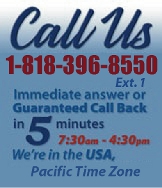 |
|
|
|

|
|
|
|
|
|
|
|
|
|
|
|
|
|
|
|
|
|
|
|
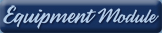 |
|
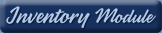 |
|
| EZ Maintenance WEB™ |
|
Our Web version of EZ
Maintenance™, EZM Web™
is accessible anywhere in the
world there is an internet
connection.
|
| |
 |
| Partial Client List |
|
| EZ Maintenance™ for Windows
|
| EZ Maintenance™ for Web |
| |
|
|
|
| Features |
|
- Schedule All Maintenance
- Equipment & Vehicles
- Full Inventory Control
- P.O.s, RFBs, Invoices
- Work Orders, Bar Coding
- Emergency Work Orders
- Email Alerts
- QuickBooks Link
- Send Work To Vendors
- Customer/Vendor Tracking
- Track Customers
- Maintenance Histories
- Access Passwords
- Supervisory Control
- And Much More!
|
|
| Contact Information |
|
Pinacia Inc.
5699 Kanan Road, #349
Agoura Hills, CA USA 91301
Phone: (818) 396-8550
Sales Support: ext. 1
Tech Support: ext. 2
Fax: (818) 396-3524
info@pinacia.com
|
|
|
|
|
 |
|
|
Watch a Video about the Vehicle Service History
Vehicle Service History
EZ Maintenance CMMS keeps a complete history of all vehicle maintenance work
orders that are completed. When a work order is closed in EZ Maintenance, it
is automatically placed into the service history. In the service history,
you can view all of the vehicle maintenance work orders that have been
completed as shown in the window below:

For each vehicle work order here, you can see the following
information:
- The work order number.
- The vehicle number, which is the number
which identifies the vehicle in EZ Maintenance which the work order
was for.
- The license plate number of the vehicle
which the work order was created for.
- The completion date of the work order, which
is the date on which the work order was closed
- The service type of the work order, which is
the kind of maintenance that was performed on the vehicle (i.e.
"monthly maintenance", "oil change", etc.)
- The service profile for the vehicle, which
is the maintenance schedule that the vehicle is on.
- Who the work order was assigned to, in other
words, who was responsible for making sure the work was completed.
- Who the vehicle was serviced by, which
specifies who actually did the work.
- Who approved the work, in other words, who
signed off on the completed work.
There is also a search feature at the top of this window which lets you
search through the history if you know the number of a particular work order
you are looking for, or you can search through the work orders by vehicle
number or license plate number:
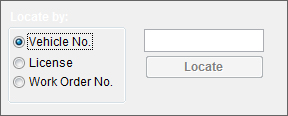
To see more information about a particular work order, you just select it by
clicking on it and then clicking on the Edit button. Doing
this takes you to the following window where you can view detailed
information about the work order you selected:
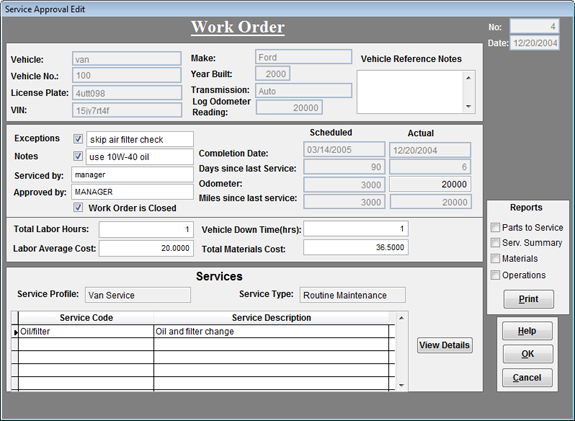
At this window you can view all of the information for the selected work
order including total costs, vehicle
downtime, when the work order was completed and what
the odometer reading of the vehicle was, the services
performed in the maintenance, and all of the materials
and parts in the work order. A manager or supervisor can also
sign-off on the work order here by entering their password.
|
|
|
|
|
|
|
|