|
|
Click
here to see details
on Vehicle to Service
Click here to see a video on Entering and Viewing Vehicles.
|
| Viewing
and Entering Vehicles - fleet maintenance software
|
Viewing
List of Entered Vehicles
The top half of the screen lists all the vehicles entered,
for the scheduling and tracking of service, thus far.
You may sort or list vehicles by Vehicle No. or License
Plate.
|

|
Entering
New Vehicles
When creating a new Vehicle Record in EZ Maintenance fleet maintenance
software the
user will enter the unique specifics by clicking on the New button.
|

|
Vehicle
and Vehicle Class
utilize drop-down menus to draw information previously
entered in SETUP menu (Vehicle Names and Vehicle Classifications).
Service:
It is
essential to assign a Start Date and enter the Starting
Usage to utilize EZ Maintenance�s automatic date
& usage tracking features.
Starting Usage Meter is the current
odometer reading at the time of entering the vehicle information.
Usage Units & Fuel Units are designed
to allow you to enter in the unit of measure your company uses. Most companies
in the United States will enter Miles under usage, and Gallons under Fuel.
Min. Fuel Efficiency
is where you set the miles per gallon that is efficient for this vehicle. Should
the fuel economy drop below this number,
EZ Maintenance will automatically flag you, so that you may look at the vehicle
and make sure it does not
need maintenance over and above the regularly scheduled maintenance.
Customize Captions option allows you to input
your own fields to describe your equipment even further. For example, if you
wanted to enter in a Warranty Date field where your operators would have to fill
out the date, you would do so with this feature.
Assigning Maintenance
After entering the new vehicle information, the lower half of the screen
is where you will select the Service Profile for the new vehicle. When you
select the Service Profile, EZ Maintenance software automatically
schedules all Service events that are included in that Service Profile.
|
|
|
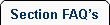 |
 |
| 1. |
Once I've set up a maintenance profile for a vehicle or a machine, do I need to reset everything for another vehicle or machine? |
| |
No, once you have set up a profile EZ Maintenance fleet maintenance software easily allows you to easily set up preventive maintenance for other machines and vehicles by selecting the profile type. |
|
 |
 |
|