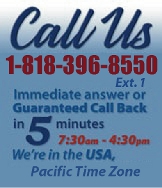 |
|
|
|

|
|
|
|
|
|
|
|
|
|
|
|
|
|
|
|
|
|
|
|
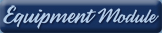 |
|
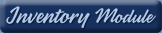 |
|
| EZ Maintenance WEB™ |
|
Our Web version of EZ
Maintenance™, EZM Web™
is accessible anywhere in the
world there is an internet
connection.
|
| |
 |
| Partial Client List |
|
| EZ Maintenance™ for Windows
|
| EZ Maintenance™ for Web |
| |
|
|
|
| Features |
|
- Schedule All Maintenance
- Equipment & Vehicles
- Full Inventory Control
- P.O.s, RFBs, Invoices
- Work Orders, Bar Coding
- Emergency Work Orders
- Email Alerts
- QuickBooks Link
- Send Work To Vendors
- Customer/Vendor Tracking
- Track Customers
- Maintenance Histories
- Access Passwords
- Supervisory Control
- And Much More!
|
|
| Contact Information |
|
Pinacia Inc.
5699 Kanan Road, #349
Agoura Hills, CA USA 91301
Phone: (818) 396-8550
Sales Support: ext. 1
Tech Support: ext. 2
Fax: (818) 396-3524
info@pinacia.com
|
|
|
|
|
| Vehicle Service
SETUP Detail Page
|
 Vehicle
Names allows you to quickly sort and find vehicles
by category. Many businesses such as shipping companies,
bus operators, car rental companies, etc., have multiple
vehicles of the same kind. An example would be a company
that owns ten limousines, six vans, and four pickup trucks.
The license plate or VIN and/or their own internal number
for each limousine would uniquely identify each of the
ten, but you shouldn't have to type "limousine"
ten times, while creating records for each of them. Instead,
in the vehicle names section, you enter limousine once
and EZM makes that Vehicle Name available in drop down
menus so you can use it as many times as you need it with
a simple click of the mouse. Vehicle
Names allows you to quickly sort and find vehicles
by category. Many businesses such as shipping companies,
bus operators, car rental companies, etc., have multiple
vehicles of the same kind. An example would be a company
that owns ten limousines, six vans, and four pickup trucks.
The license plate or VIN and/or their own internal number
for each limousine would uniquely identify each of the
ten, but you shouldn't have to type "limousine"
ten times, while creating records for each of them. Instead,
in the vehicle names section, you enter limousine once
and EZM makes that Vehicle Name available in drop down
menus so you can use it as many times as you need it with
a simple click of the mouse.
Note: In another are of EZ Maintenance (Vehicles to Service),
you will create unique records for the individual vehicles
of the same Vehicle Name.
|
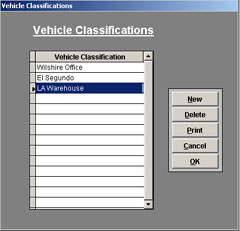 Vehicle
Classifications allows you to quickly sort vehicles
in broad categories by group or by physical location.
An example by group could be �delivery� or �rental�
under which all vehicles that do delivery work or are
available for rent would be itemized. An example of physical
location could be where the vehicles are actually garaged,
such as �Los Angeles warehouse� or �San
Diego office�, etc. As a further example, if your
company maintains vehicles under contract for other firms,
you can use Vehicle Classification to designate all vehicles
you are maintaining for that particular company: �Jones,
Inc.� or �Mary�s Corp.�. The Vehicle
Classification feature is a time-saver that allows you
to find groups of vehicles quickly and easily. Vehicle
Classifications allows you to quickly sort vehicles
in broad categories by group or by physical location.
An example by group could be �delivery� or �rental�
under which all vehicles that do delivery work or are
available for rent would be itemized. An example of physical
location could be where the vehicles are actually garaged,
such as �Los Angeles warehouse� or �San
Diego office�, etc. As a further example, if your
company maintains vehicles under contract for other firms,
you can use Vehicle Classification to designate all vehicles
you are maintaining for that particular company: �Jones,
Inc.� or �Mary�s Corp.�. The Vehicle
Classification feature is a time-saver that allows you
to find groups of vehicles quickly and easily.
|
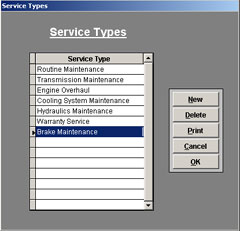 Service
Types define the names, but not the specifics,
of all the different kinds of recurring services that
need to be performed on your vehicles. Types of service
can range from a particular such as �tune-up�,
to multiple general maintenance procedures grouped together,
like �yearly overhaul�. A Service Type can include
anywhere from one service to a list of multiple services
commonly performed on the same occasion. Only the names
of different Service Types are saved. Note: The specifics
of Service Types are defined within each Service Profile
you later create for each kind of vehicle. For example
a �10,000 mile Service� for an automobile is
quite different from a �10,000 mile Service�
for a passenger bus, but EZ Maintenance allows you to
use the term �10,000 mile Service� in both cases. Service
Types define the names, but not the specifics,
of all the different kinds of recurring services that
need to be performed on your vehicles. Types of service
can range from a particular such as �tune-up�,
to multiple general maintenance procedures grouped together,
like �yearly overhaul�. A Service Type can include
anywhere from one service to a list of multiple services
commonly performed on the same occasion. Only the names
of different Service Types are saved. Note: The specifics
of Service Types are defined within each Service Profile
you later create for each kind of vehicle. For example
a �10,000 mile Service� for an automobile is
quite different from a �10,000 mile Service�
for a passenger bus, but EZ Maintenance allows you to
use the term �10,000 mile Service� in both cases.
|
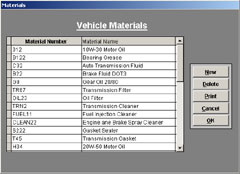 Materials
section allows you to list all of the individual materials
(oil, spark plugs, etc.) needed to perform each vehicle
service. Assign a Material Number to each Material Name
in order to track them more easily and precisely. For
example, an �Oil Filter� for a Van will be a
different Material Number than the �Oil Filter�
for a Limousine. After being entered the one time in SETUP,
Materials will be available in drop down menus throughout
EZ Maintenance. Materials
section allows you to list all of the individual materials
(oil, spark plugs, etc.) needed to perform each vehicle
service. Assign a Material Number to each Material Name
in order to track them more easily and precisely. For
example, an �Oil Filter� for a Van will be a
different Material Number than the �Oil Filter�
for a Limousine. After being entered the one time in SETUP,
Materials will be available in drop down menus throughout
EZ Maintenance.
|
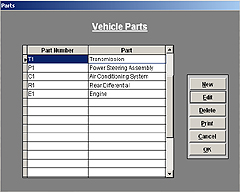 Parts
details specific subassemblies of a vehicle, such as transmission,
power steering unit, or air conditioning compressor, which
are to be serviced during a regularly scheduled maintenance.
When Service Profiles are created, a drop down menu allows
an operator to select specific Parts of a vehicle that
might need maintenance along with other routine service
that has to be performed. For example, a �fifty thousand
mile service� may include specific work to be done
on the transmission and brakes, which would be listed
as specific Parts to service, along with the other procedures
to be performed as part of the �fifty-thousand mile
service�. Parts
details specific subassemblies of a vehicle, such as transmission,
power steering unit, or air conditioning compressor, which
are to be serviced during a regularly scheduled maintenance.
When Service Profiles are created, a drop down menu allows
an operator to select specific Parts of a vehicle that
might need maintenance along with other routine service
that has to be performed. For example, a �fifty thousand
mile service� may include specific work to be done
on the transmission and brakes, which would be listed
as specific Parts to service, along with the other procedures
to be performed as part of the �fifty-thousand mile
service�.
|
 Services
name the specific vehicle maintenances to be performed.
Words, numerical code, or both can identify the Services.
Services are the various types of specific maintenance
to be performed, such as �oil change� or �coolant
system flush�. Each specific Service is detailed
step-by-step, in Operations, for later creating vehicle
Service Profiles. Once this information has been entered,
you can produce a Work Order for an �oil change�
on a point and click basis. Services
name the specific vehicle maintenances to be performed.
Words, numerical code, or both can identify the Services.
Services are the various types of specific maintenance
to be performed, such as �oil change� or �coolant
system flush�. Each specific Service is detailed
step-by-step, in Operations, for later creating vehicle
Service Profiles. Once this information has been entered,
you can produce a Work Order for an �oil change�
on a point and click basis.
|
 Operations
list the complete description, the actual �how-to�,
in performing each specific step in completing a Vehicle
Service. After entering an Operation Name, double click
on the �Memo� field. Operation Descriptions
are essential in quickly creating Work Orders and Service
Profiles. The Memo field allows an operator to enter precise,
even lengthy descriptions--up to a full 8 1/2 by 11 page
of detailed instructions of exactly how to perform the
Operation. The Operations appear on a Work Order in the
sequence in which they are to be performed to complete
a service procedure for your vehicle. The Operations listed
in SETUP will be available throughout EZ Maintenance on
a point and click basis for use in developing performance
instructions. Operations
list the complete description, the actual �how-to�,
in performing each specific step in completing a Vehicle
Service. After entering an Operation Name, double click
on the �Memo� field. Operation Descriptions
are essential in quickly creating Work Orders and Service
Profiles. The Memo field allows an operator to enter precise,
even lengthy descriptions--up to a full 8 1/2 by 11 page
of detailed instructions of exactly how to perform the
Operation. The Operations appear on a Work Order in the
sequence in which they are to be performed to complete
a service procedure for your vehicle. The Operations listed
in SETUP will be available throughout EZ Maintenance on
a point and click basis for use in developing performance
instructions.
|
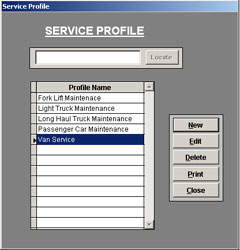 A
Service Profile provides
an exact description of the scheduled, preventative service
for each vehicle, essentially providing the when, what
and how needed to maintain that vehicle. A particular
vehicle will have multiple and recurring service events,
(i.e.: daily, weekly, monthly, etc.) in the course of
a year. Each event must be described in detail listing
all the operations and specific materials, etc. required
to perform the service. Doing this over and over again
for each vehicle, (same make and model, for example) is
time consuming. The Service Profile area is designed to
allow an operator to set up a profile for the maintenance
on a particular kind of vehicle one time and then be able
to use that set up for maintenance on similar kinds of
vehicles on a point and click basis. For example, if your
company has ten vans, you would create a Service Profile
for van and then select this profile from the drop down
menu when entering new vans; all service events will automatically
be set up for the new van entered and it�s maintenance
scheduling will begin from that date onward. This saves
a lot of data entry time and ensures that no steps will
be left out. You can see the Service Profile is a key
element of EZ Maintenance, as it is a valuable time &
trouble saving feature. A
Service Profile provides
an exact description of the scheduled, preventative service
for each vehicle, essentially providing the when, what
and how needed to maintain that vehicle. A particular
vehicle will have multiple and recurring service events,
(i.e.: daily, weekly, monthly, etc.) in the course of
a year. Each event must be described in detail listing
all the operations and specific materials, etc. required
to perform the service. Doing this over and over again
for each vehicle, (same make and model, for example) is
time consuming. The Service Profile area is designed to
allow an operator to set up a profile for the maintenance
on a particular kind of vehicle one time and then be able
to use that set up for maintenance on similar kinds of
vehicles on a point and click basis. For example, if your
company has ten vans, you would create a Service Profile
for van and then select this profile from the drop down
menu when entering new vans; all service events will automatically
be set up for the new van entered and it�s maintenance
scheduling will begin from that date onward. This saves
a lot of data entry time and ensures that no steps will
be left out. You can see the Service Profile is a key
element of EZ Maintenance, as it is a valuable time &
trouble saving feature.
|
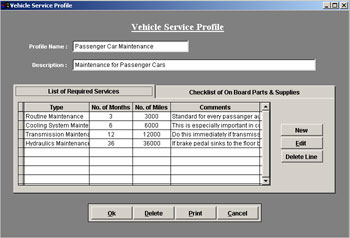
|
Vehicle
Service Profile is a complete listing of service
steps, including the date and mileage intervals to perform
each type of service. If you have several of the same
make of vehicle, such as GMC trucks, which have a lot
of service procedures to do, you only need to reference
the Service Profile for that vehicle.
Begin by entering in a Profile name. Once you have entered
in the name, along with an optional description, look
at the bottom half of the screen. You will notice that
it is divided into two tabs. Under each tab is listed
information about the Service Profile.
List of Required Services
tab allows you to select any of the service types that
were entered in earlier from SETUP by using a drop down
menu. Clicking on �New� will allow you to create
a new service type and open up a new window for you to
enter in the appropriate information. You can select a
service type and click �Edit� to view all of
the information from that service type.
Checklist of On Board Parts
& Supplies is a valuable feature for a user
to create a checklist of additional materials that must
be kept on a particular vehicle, to be used in the Driver�s
work, for example, safety equipment, first aid kits, etc.
The Checklist can be printed for inclusion in the vehicle
itself or for the driver or management to ensure that
everything that is supposed to be on that vehicle actually
is.
|
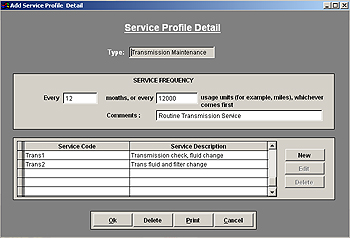 |
Add Service
Profile Detail
Note: For demonstration purposes the above screen is displayed
because Routine Maintenance was selected as the Service
Type to Edit.
Begin by selecting a Service Type from the drop down menu
at the top of the screen. This menu contains all of the
Service Types that have been entered in SETUP.
Service Frequency allows you to define how often the servicing
needs to be performed, based on the number of months or
the number of miles, whichever happens to come first.
You may also enter in a Mileage Flag which will pop up
to alert you 500 miles before the maintenance is actually
due if it�s tagged by mileage.
The table at the bottom of the screen contains a listing
of the Services, which correspond to this Service Profile.
The table will display the Service Code and the Service
Description for each Service you enter.
|
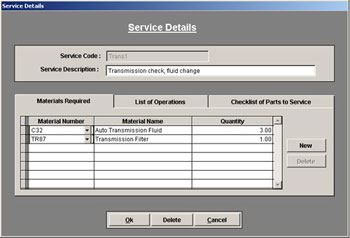 |
| Service
Details allows you to enter the specific
information for each service and is separated into three
categories, divided by tabs. Each category draws its data
from the information entered in the vehicle SETUP screen.
Begin by selecting a Service Code from the drop down menu
on the top of the screen; then the Service Description
field is automatically filled.
|
| Materials
Required tab allows you to enter in all
of the Materials that you will need to perform this service
by Material Number and Material Name, along with the Quantity
required. Clicking New will highlight an empty row with
a drop down menu under the �Material Number�
column.
|
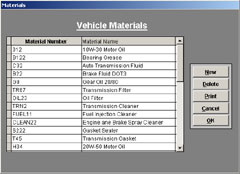 |
List
of Operations allows you to define the Operations
that will be involved in servicing each vehicle, listing
them in the sequence to perform, for example, a �Transmission
check�.
Click New to select a new row. Begin by entering a sequence
number, then select the Operation Name in the center column
using the drop down menu, and any information previously
entered into the Memo field from the Operations SETUP
screen will be loaded automatically. Double click in the
Operation Description column to view anything that has
been previously entered into that field. If you change
the information from this window, the information will
be updated throughout all of EZ Maintenance.
|
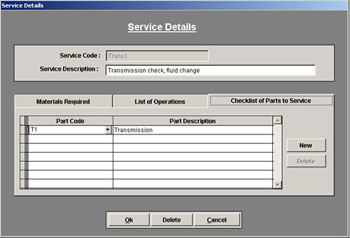 |
Checklist
of Parts to Service
This table will display all of the specific vehicle parts,
which will need to be serviced during the maintenance
of the vehicle. Click New and a new row will be selected
again. Click on the drop down menu to display all of the
Parts Codes, along with their corresponding descriptions.
Choose the one that will coincide with the current Servicing
you are creating and the Part Description will be filled
automatically.
|
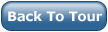 |
|
|
|