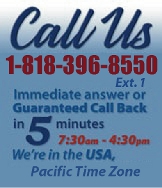 |
|
|
|
 |
|
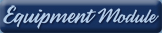 |
|

|
|
|
|
|
|
|
|
|
|
|
|
|
|
| EZ Maintenance WEB™ |
|
Our Web version of EZ
Maintenance™, EZM Web™
is accessible anywhere in the
world there is an internet
connection.
|
| |
 |
| Partial Client List |
|
| EZ Maintenance™ for Windows
|
| EZ Maintenance™ for Web |
| |
|
|
|
| Features |
|
- Schedule All Maintenance
- Equipment & Vehicles
- Full Inventory Control
- P.O.s, RFBs, Invoices
- Work Orders, Bar Coding
- Emergency Work Orders
- Email Alerts
- QuickBooks Link
- Send Work To Vendors
- Customer/Vendor Tracking
- Track Customers
- Maintenance Histories
- Access Passwords
- Supervisory Control
- And Much More!
|
|
| Contact Information |
|
Pinacia Inc.
5699 Kanan Road, #349
Agoura Hills, CA USA 91301
Phone: (818) 396-8550
Sales Support: ext. 1
Tech Support: ext. 2
Fax: (818) 396-3524
info@pinacia.com
|
|
|
|
|
 |
|
|
Watch a Video about Receiving Against Purchase orders in EZ Maintenance
Receiving Against Purchase Orders in EZ Maintenance
EZ Maintenance also has a feature that lets you receive items against
purchase orders. When you receive items using the Receiving feature of EZ
Maintenance, inventory levels are automatically updated and the date of the
receipt is recorded for future reference.
The first screen you see upon entering the Receiving feature of EZ
Maintenance lists all of the purchase orders that are still open:
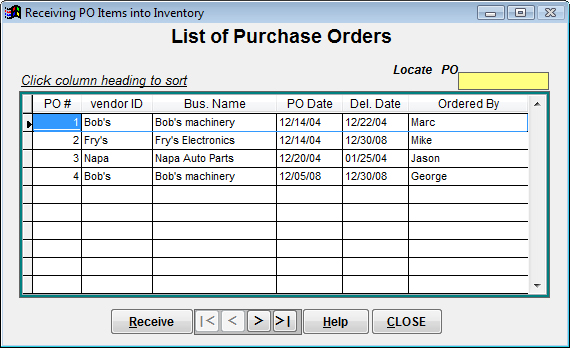
At this window each purchase order is listed. For each PO, the number of
that PO is shown as well as the vendor who it was sent to, the date on which
the PO was created, the promised delivery date, and the person within your
company who created the order.
To receive items against one of these purchase orders, all you have to do is
select one by clicking on it and then click on the Receive
button. This takes you to the window where you receive the items in the
purchase order:
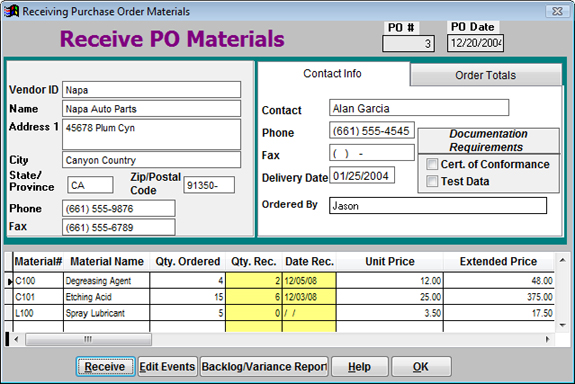
Here, the list of items that were ordered in the PO is shown at the bottom
of the window. To receive a quantity for one of these items, you just select
one of the items by clicking on it and then click on the Receive button.
This opens up a window where you enter the quantity of the item you want to
receive:
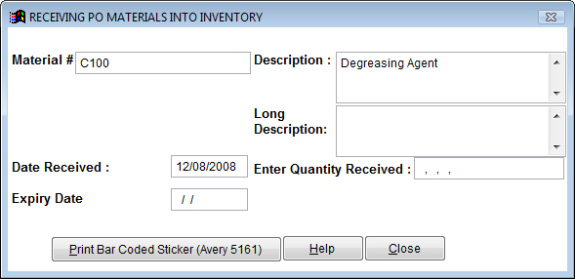
As mentioned before, once you receive the items here, EZ Maintenance
automatically updates your inventory levels to reflect the newly added items
and records the date of the receipt and the quantity for future
reference.
If an item on a purchase order is received in multiple shipments, you can
see a record of all the shipments by using the Edit Events
button. Selecting an item on the purchase order and then clicking on the
Edit Events button takes you to the following window which
lists all of the shipments received for the selected item:
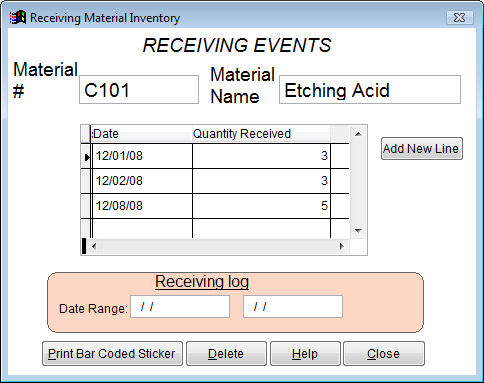
You can also edit the shipments here by adding new shipments, or editing and
deleting existing ones.
Lastly, you can print a Backlog/Variance Report that shows
you all of the items on the purchase order and the remaining quantity due
for each item:
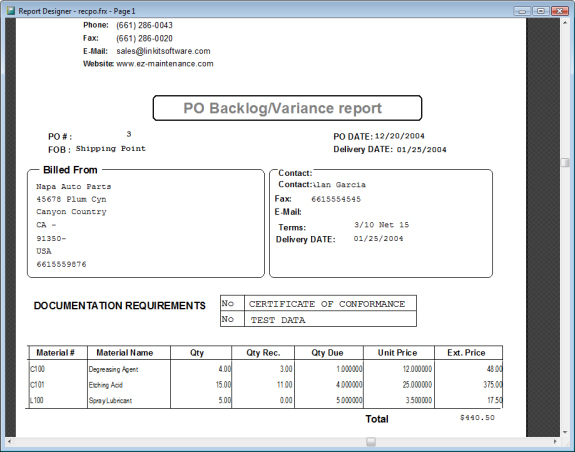
|
|
|
|
|
|
|
|