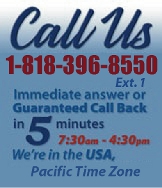 |
|
|
|
 |
|
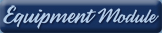 |
|

|
|
|
|
|
|
|
|
|
|
|
|
|
|
| EZ Maintenance WEB™ |
|
Our Web version of EZ
Maintenance™, EZM Web™
is accessible anywhere in the
world there is an internet
connection.
|
| |
 |
| Partial Client List |
|
| EZ Maintenance™ for Windows
|
| EZ Maintenance™ for Web |
| |
|
|
|
| Features |
|
- Schedule All Maintenance
- Equipment & Vehicles
- Full Inventory Control
- P.O.s, RFBs, Invoices
- Work Orders, Bar Coding
- Emergency Work Orders
- Email Alerts
- QuickBooks Link
- Send Work To Vendors
- Customer/Vendor Tracking
- Track Customers
- Maintenance Histories
- Access Passwords
- Supervisory Control
- And Much More!
|
|
| Contact Information |
|
Pinacia Inc.
5699 Kanan Road, #349
Agoura Hills, CA USA 91301
Phone: (818) 396-8550
Sales Support: ext. 1
Tech Support: ext. 2
Fax: (818) 396-3524
info@pinacia.com
|
|
|
|
|
 |
|
|
Click here to see a video on Purchase Orders.
|
| Purchase Orders |
|
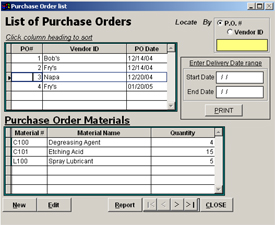 By
clicking on the Purchase Orders button, this screen appears.
The top grid in this window shows the purchase orders that have been previously
created. The bottom grid
lists the materials and
quantities of whichever purchase order you have selected. By
clicking on the Purchase Orders button, this screen appears.
The top grid in this window shows the purchase orders that have been previously
created. The bottom grid
lists the materials and
quantities of whichever purchase order you have selected.
|
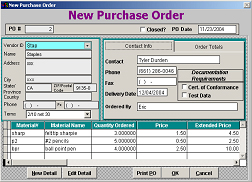 Creating & Editing Purchase Orders Creating & Editing Purchase Orders
Clicking on the New button on the List of
Purchase Orders screen will bring you to this screen. From here, you will
need to specify which vendor the purchase order will be sent to by
selecting the vendor in the Vendor ID drop down menu. You will notice
that once you select a vendor, the rest of the fields below the Vendor
ID are automatically filled out with the vendor information you entered
in the �Setting Up� section of EZ Maintenance
Inventory & Purchasing. You will also need to
select Terms for the purchase
order. In
the Contact Info tab you will be
able to fill out contact information for the person the purchase order
was done through and the name of your employee that placed the
order.
In the Documentation Requirements section there are check boxes for �Cert. Of
Conformance� and �Test Data� which you can check so the vendor will know
to provide these upon
shipping the order. Under
the Order Totals tab you will
notice that the order total is calculated for you, and you have
a field to enter in the FOB. FOB will usually be the
shipping point or the receiving point. |
|
Clicking the New Detail button will
allow you to add materials to the purchase order.
|
|
|
|
|
|
|
|