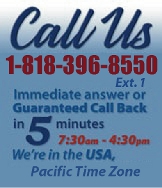 |
|
|
|

|
|
|
|
|
|
|
|
|
|
|
|
|
|
|
|
|
|
|
|
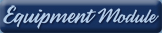 |
|
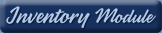 |
|
| EZ Maintenance WEB™ |
|
Our Web version of EZ
Maintenance™, EZM Web™
is accessible anywhere in the
world there is an internet
connection.
|
| |
 |
| Partial Client List |
|
| EZ Maintenance™ for Windows
|
| EZ Maintenance™ for Web |
| |
|
|
|
| Features |
|
- Schedule All Maintenance
- Equipment & Vehicles
- Full Inventory Control
- P.O.s, RFBs, Invoices
- Work Orders, Bar Coding
- Emergency Work Orders
- Email Alerts
- QuickBooks Link
- Send Work To Vendors
- Customer/Vendor Tracking
- Track Customers
- Maintenance Histories
- Access Passwords
- Supervisory Control
- And Much More!
|
|
| Contact Information |
|
Pinacia Inc.
5699 Kanan Road, #349
Agoura Hills, CA USA 91301
Phone: (818) 396-8550
Sales Support: ext. 1
Tech Support: ext. 2
Fax: (818) 396-3524
info@pinacia.com
|
|
|
|
|
 |
|
|
Watch a Video about Entering Vehicles and Setting Up Maintenance Schedules
Entering New Vehicles / Viewing the List of Vehicles
EZ Maintenance fleet maintenance software tracks maintenance for a
practically unlimited amount of vehicles. You can track maintenance for just
a few vehicles or up to a whole fleet! At the window shown below, you can
see all of the vehicles that have been entered into EZ Maintenance so
far:
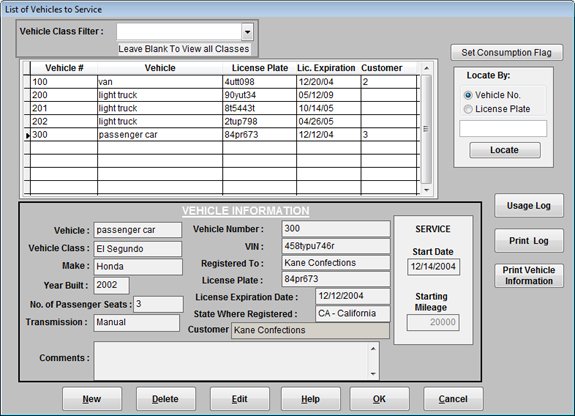
You can click on each of the vehicles in the list and see a summary of the
information for each vehicle just below:
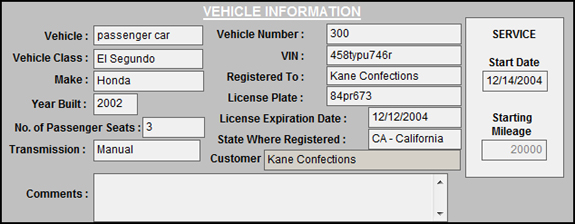
To enter a new vehicle into EZ Maintenance, you just click on the New
button which takes you to the following window:
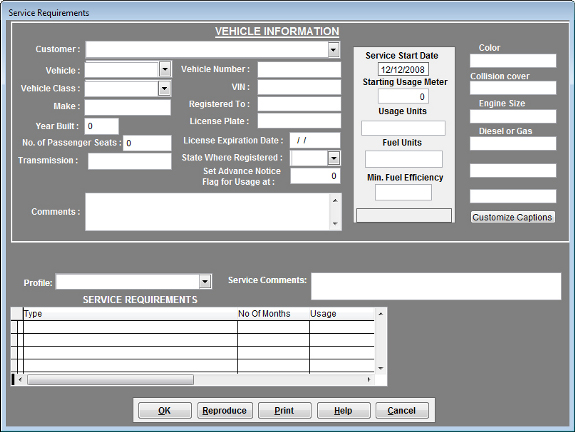
At this window you enter the following information about the
vehicle:
- Basic information about the vehicle including what kind of
vehicle it is (i.e. truck, van, passenger car), its
make, model, and
year, VIN number, license
plate number, registration expiration
date, and number of seats.
- The date on which you want EZ Maintenance to begin scheduling
service and the starting odometer value.
- The units in which you measure fuel consumption (i.e. "gallons",
"liters") and the units in which you measure vehicle usage (i.e.
"miles", "kilometers").
- The minimum fuel efficiency for the vehicle. EZ
Maintenance has a feature that automatically alerts you when the
fuel efficiency of the vehicle goes below the value you specify
here. EZ Maintenance calculates the vehicle's fuel efficiency based
on the mileage and fuel logs you enter for the vehicle.
- The service profile for the vehicle. The vehicle's
service profile is a complete description of the preventive
maintenance schedule along with the parts and materials needed for
each scheduled maintenance. All you need to do to set up a complete
maintenance schedule for a vehicle is select the appropriate service
profile from the Profile drop-down menu.
- Six Custom Fields: Also included on this window are
six custom fields whose captions you choose yourself.
There is also a feature that lets you record mileage and fuel consumption
logs for each vehicle. At the following screen you can see all of the
vehicle and fuel consumption logs for a vehicle:
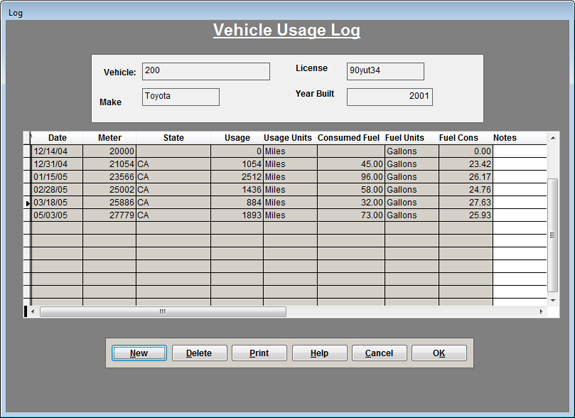
|
|
|
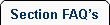 |
 |
| 1. |
Once I've set up a maintenance profile for a vehicle or a machine, do I need to reset everything for another vehicle or machine? |
| |
No, once you have set up a profile EZ Maintenance fleet maintenance software easily allows you to easily set up preventive maintenance for other machines and vehicles by selecting the profile type. |
|
 |
 |
|
|
|
|