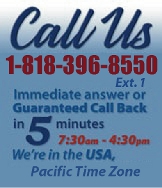 |
|
|
|

|
|
|
|
|
|
|
|
|
|
|
|
|
|
|
|
|
|
|
|
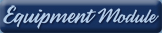 |
|
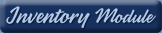 |
|
| EZ Maintenance WEB™ |
|
Our Web version of EZ
Maintenance™, EZM Web™
is accessible anywhere in the
world there is an internet
connection.
|
| |
 |
| Partial Client List |
|
| EZ Maintenance™ for Windows
|
| EZ Maintenance™ for Web |
| |
|
|
|
| Features |
|
- Schedule All Maintenance
- Equipment & Vehicles
- Full Inventory Control
- P.O.s, RFBs, Invoices
- Work Orders, Bar Coding
- Emergency Work Orders
- Email Alerts
- QuickBooks Link
- Send Work To Vendors
- Customer/Vendor Tracking
- Track Customers
- Maintenance Histories
- Access Passwords
- Supervisory Control
- And Much More!
|
|
| Contact Information |
|
Pinacia Inc.
5699 Kanan Road, #349
Agoura Hills, CA USA 91301
Phone: (818) 396-8550
Sales Support: ext. 1
Tech Support: ext. 2
Fax: (818) 396-3524
info@pinacia.com
|
|
|
|
|
 |
|
|
Watch a Video about Work Orders in EZ Maintenance, which includes sections on creating scheduled and unscheduled work orders.
Creating Preventive Maintenance Work Orders / Unscheduled Work Orders
In EZ Maintenance software, you can create both scheduled maintenance work
orders for vehicles as well as unscheduled work orders for unexpected
vehicle breakdowns and other emergency maintenance events.
Creating a work order for a scheduled or unscheduled maintenance
events is easy: to create a scheduled work order you
just click on a maintenance event from the list of scheduled maintenance
events and then click the Create/Edit Work Order button.
Further down we demonstrate how unscheduled work orders are
created.
For example, at this window you can view all of the maintenance events for a
particular vehicle:
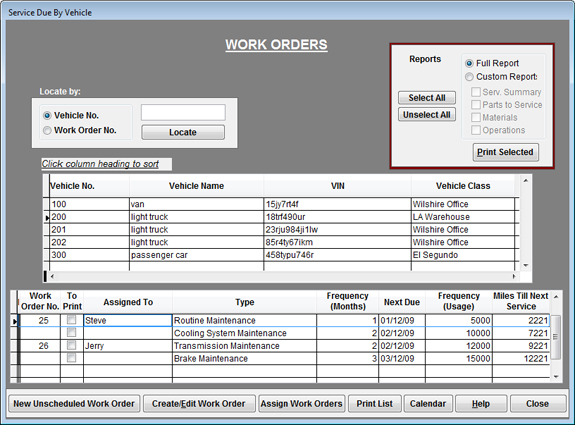
In the middle part of this window all of the vehicles which you've entered
into EZ Maintenance so far are listed. Below the list of vehicles, the list
of maintenance events for that vehicle along with their due dates are shown:

A few of the preventive maintenance events shown here have a corresponding
work order number under the Work Order No. column. This
means that a work order has already been created for that maintenance event.
To create a new work order for a maintenance event, just select it with your
mouse by clicking on it, and then click on the Create/Edit Work
Order button:

This takes you to the following screen where you enter the information about
the new work order:
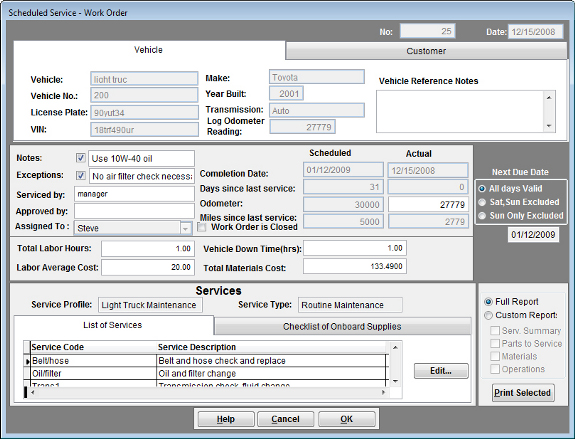
The work order number is at the upper right part of the window.
Based on what type of maintenance this work order was created for, the
services required for the maintenance (e.g. "oil and filter change", "belt
and hose check and replace") and the materials and parts needed in each
service are automatically included on the work order.
In the section of the work order screen shown below, notes about the work
order are recorded as well as who the work order is assigned to. Assigning
the work order to somebody establishes accountability for the work done on
the vehicle. Also shown here are the dates and odometer readings at which
this work is being performed:

Below that you can see the cost and labor totals and the vehicle
downtime:

At the lower right corner of the window there is a box where you can print
out the work order. You can print either a full work order with everything
on it, or you can choose to print a custom work order with only the items
you want to appear: the services included on the work order, the parts,
materials, and operations needed.
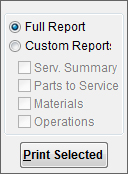
When you click on the OK button on this window to save the
work order, you will be asked if you want to automatically deduct the
materials and parts used in the work order from your inventory. If you
choose "yes", the parts and materials used in the work order will
automatically be deducted from your inventory and the quantities and the
date on which they were used are automatically recorded for future
reference.
Creating an unscheduled work order is done by clicking on the New
Unscheduled Work Order button which takes you to the following
screen where you enter the information about the new unscheduled work order:
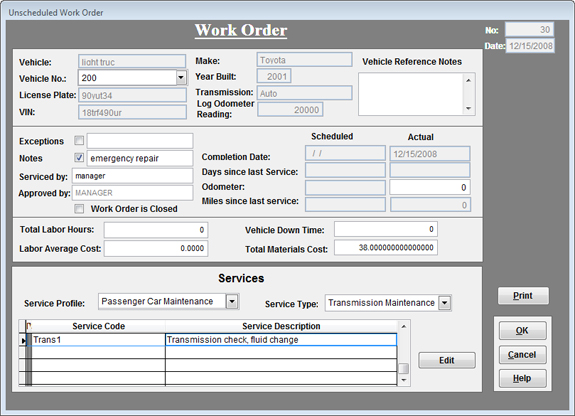
At this window you select the vehicle which you want to create the work
order for, the kind of maintenance you want to perform, and then the
materials and parts you want to use in the unscheduled
maintenance.
|
|
|
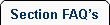 |
 |
| 1. |
Does EZ Maintenance track labor hours, costs, vehicle down time, and material costs? |
| |
Yes. This information is entered when the work order is completed and becomes a part of that vehicles service history. |
|
 |
 |
|
|
|
|