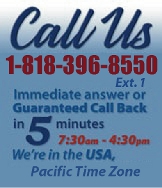 |
|
|
|
 |
|

|
|
|
|
|
|
|
|
|
|
|
|
|
|
|
|
|
|
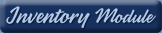 |
|
| EZ Maintenance WEB™ |
|
Our Web version of EZ
Maintenance™, EZM Web™
is accessible anywhere in the
world there is an internet
connection.
|
| |
 |
| Partial Client List |
|
| EZ Maintenance™ for Windows
|
| EZ Maintenance™ for Web |
| |
|
|
|
| Features |
|
- Schedule All Maintenance
- Equipment & Vehicles
- Full Inventory Control
- P.O.s, RFBs, Invoices
- Work Orders, Bar Coding
- Emergency Work Orders
- Email Alerts
- QuickBooks Link
- Send Work To Vendors
- Customer/Vendor Tracking
- Track Customers
- Maintenance Histories
- Access Passwords
- Supervisory Control
- And Much More!
|
|
| Contact Information |
|
Pinacia Inc.
5699 Kanan Road, #349
Agoura Hills, CA USA 91301
Phone: (818) 396-8550
Sales Support: ext. 1
Tech Support: ext. 2
Fax: (818) 396-3524
info@pinacia.com
|
|
|
|
|
 |
Previous
Section:
 Entering and Viewing
Equipment Entering and Viewing
Equipment |
Next
Section:
Creating Work Orders |
Watch a Video about Work Orders in EZ Maintenance, which includes a section on Viewing Maintenance Due.
Viewing Upcoming and Currently Due Maintenance Events
Viewing what preventive maintenance events are upcoming and currently due is
EZ Maintenance software is easy! You can view what maintenance events are
upcoming and currently due three different ways in EZ Maintenance:
- By Equipment: This lets you select a piece
of equipment and then see all of the upcoming and overdue
maintenance events for that piece of equipment along with their
corresponding due dates.
- By Date: This lets you view all of the
upcoming and overdue maintenance events along with their
corresponding due dates all of your equipment on one screen. The
maintenance events are sorted by due date.
- By Usage: This view is similar to By
Date except that the maintenance events are sorted by
the amount of equipment usage (i.e. hours operated) at which they
are due.
To view what maintenance events are upcoming and currently due, first click
on the Maintenance Due button on the EZ Maintenance main
menu:

Clicking on the Maintenance Due button takes you to the
following window where you can select how you want to view your upcoming and
due maintenance events. Just click on the button that represents your
choice:
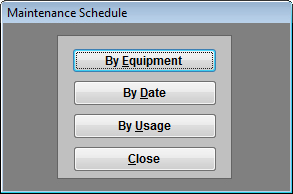
Viewing Maintenance Due By Equipment
As explained earlier, viewing maintenance due by equipment lets you select a
piece of equipment and then EZ Maintenance shows you the upcoming and
currently due preventive maintenance events for that piece of equipment.
This is the window at which you view maintenance due by equipment:
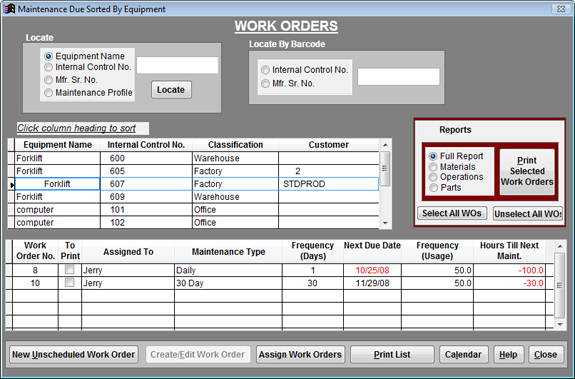
The list in the middle of the window displays your equipment, while the one
just below that shows all of the upcoming and currently due maintenance
events for the piece of equipment you have selected.
If a work order has been created for a given maintenance event, then the
work order number is shown under the Work Order No. column.
For each maintenance event listed you can also see who the
maintenance is assigned to, its due date, the
amount of usage remaining until it is due, the type
of the maintenance (i.e. "Daily Maintenance", "Monthly
Maintenance"), and the frequency at which it is performed
(both by date and usage).
Maintenance events that are due have their due dates shown in red text.
Equipment Search: There are also a couple of search
features on this window as well. The first search feature lets you search
for a piece of equipment either by what type of
equipment it is (equipment name), its internal control
number, its manufacturer serial number, or
what kind of maintenance schedule it is on (maintenance
profile):
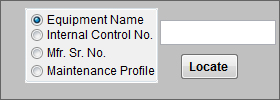
Barcode Equipment Search: You can also locate a
piece of equipment just by scanning a barcode! Just select whether the
barcode you are scanning contains an internal control number or a
manufacturer serial number, and then scan the barcode and hit the return
key. The equipment will be selected from the list:
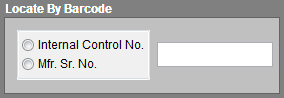
Create Work Orders: To create a work order for a
given maintenance event if you haven’t created one yet, you just click on
the maintenance event to select it and then click the Create/Edit
Work Order button.
You can also print work orders from this screen:
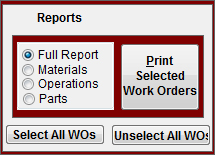
Viewing Maintenance Due By Date
As mentioned before, another way to view all your upcoming and overdue
preventive maintenance events is by date. This shows all of the maintenance
events from all of your equipment sorted by the date on which they are due.
This is done at the following window:
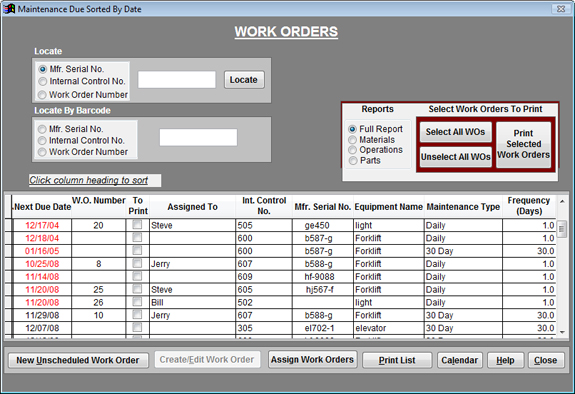
For each maintenance event listed here, if a work order has been created for
it, the work order is shown under the W.O. Number column.
For each maintenance event listed you can also see its due date, who
the maintenance is assigned to, the type of the
maintenance (i.e. "Daily Maintenance", "Monthly Maintenance"),
and the frequency at which it is performed (both by date
and usage). For each maintenance event the internal control number and
manufacturer serial numbers which identify the equipment which the
maintenance is for are also shown as well as what type of equipment it is
(equipment name).
Maintenance events that are due have their due dates shown in red text.
Search: You can also search for maintenance events
either by the piece of equipment which they belong to, or you can search for
a particular work order if you know the work order number:
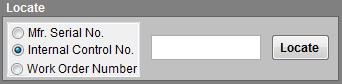
There is also a feature identical to this one except that you can scan the
barcodes of equipment to find maintenance events for them or you can scan
the barcode from a work order to locate it:
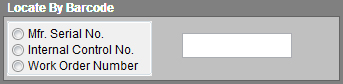
You can also print work orders from this window as when viewing maintenance
due by equipment.
Create Work Orders: As when viewing maintenance due
by equipment, to create a work order for a given maintenance event if one
hasn’t been created yet, you just click on the maintenance event to select
it and then click on the Create/Edit Work Order
button.
Viewing Maintenance Due By Usage
If you select the option to view preventive maintenance due by usage, you
will be taken to the following window:
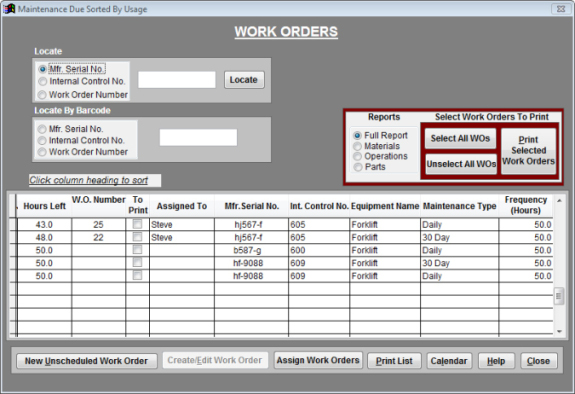
Viewing maintenance due by usage is basically similar to viewing maintenance
due by date, except that the maintenance events are sorted according to how
much usage (measured in hours) can be accumulated by the equipment until
they are due instead of by their due date.
The usage remaining until a maintenance event is due is shown under the
Hours Left column.
When a maintenance event becomes due as a result of being operated for a
sufficiently long period of time, the number under the Hours
Left column will become a negative number and will be shown in red text.
Using the Maintenance Calendar
EZ Maintenance also contains a maintenance calendar that allows you to see
all of the equipment preventive maintenance events that are due on a
particular day:
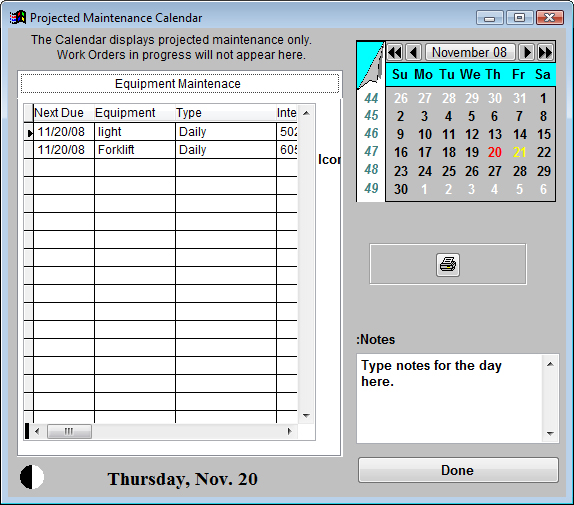
To see all of the maintenance events for a given day, you just select a day
from the calendar in the upper-right part of the window by clicking on it,
and all of the maintenance events that are due on the day you selected are
shown in the list to the left. You can also enter notes for a given day, and
those notes will show up whenever you select that day again.
|
Previous
Section:
 Entering and Viewing
Equipment Entering and Viewing
Equipment |
Next
Section:
Creating Work Orders |
|
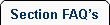 |
 |
| 1. |
How do we track what work was actually done and when? |
| |
Completed preventive maintenance and service activity can either be electronically signed off as completed within EZ Maintenance preventive maintenance software by the person performing the work, or a work order with a signature line can be printed, which can be signed by the person performing the work, and then filed as a hard copy. Such work orders contain a list of all procedures to be performed and the materials to be used, so once signed a verified record exists that not only the preventive maintenance or service was performed, but the exact procedures followed and the parts and materials used, and all costs. |
| 2. |
What happens if we miss a scheduled maintenance or service? |
| |
EZ Maintenance fleet maintenance software allows a supervisor to note the reason, and to reschedule the work (this must be done by a supervisor so work cannot be missed or rescheduled without management control). When the work is rescheduled and completed, EZ Maintenance fleet maintenance software automatically adjusts the calendar by rescheduling the balance of the maintenance . In other words, if a weekly preventive maintenance day is missed by four days, and the work is then done, EZ Maintenance fleet maintenance software reschedules the rest of the maintenance weekly from the day the work was actually done. |
| 3. |
Can we enter both detailed instructions on how the scheduled maintenance or service is to be performed and the parts and materials required? |
| |
Yes, and a work order can be printed listing all procedure and parts/materials. |
|
 |
 |
|
|
|