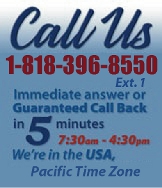 |
|
|
|

|
|
|
|
|
|
|
|
|
|
|
|
|
|
|
|
|
|
|
|
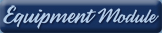 |
|
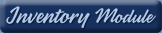 |
|
| EZ Maintenance WEB™ |
|
Our Web version of EZ
Maintenance™, EZM Web™
is accessible anywhere in the
world there is an internet
connection.
|
| |
 |
| Partial Client List |
|
| EZ Maintenance™ for Windows
|
| EZ Maintenance™ for Web |
| |
|
|
|
| Features |
|
- Schedule All Maintenance
- Equipment & Vehicles
- Full Inventory Control
- P.O.s, RFBs, Invoices
- Work Orders, Bar Coding
- Emergency Work Orders
- Email Alerts
- QuickBooks Link
- Send Work To Vendors
- Customer/Vendor Tracking
- Track Customers
- Maintenance Histories
- Access Passwords
- Supervisory Control
- And Much More!
|
|
| Contact Information |
|
Pinacia Inc.
5699 Kanan Road, #349
Agoura Hills, CA USA 91301
Phone: (818) 396-8550
Sales Support: ext. 1
Tech Support: ext. 2
Fax: (818) 396-3524
info@pinacia.com
|
|
|
|
|
 |
Next
Section:
Entering
and Viewing Vehicles
|
Click here to see details on Vehicle Setup
Click here to see a video on Creating Work Orders.
|
| Setting up
EZ Maintenance vehicle maintenance software
|
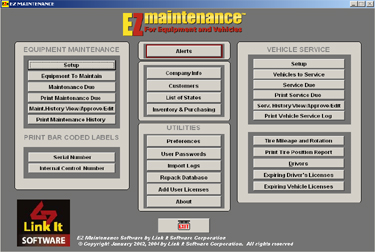
|
In order for the Vehicle Service module
to function, basic
information must be entered. The SETUP menu is
where entering basic data takes place. Once entered, the
information will never need to be entered again. This
one time entry makes data available in drop down menus
throughout the program to schedule vehicle service, create
Work Orders, produce reports, etc. You can either enter
all data at one time or enter the various data, as you
develop Work Orders and service requirements. Entering
all at once or as you go makes no difference to the
functionality
of EZ Maintenance vehicle maintenance software.
|
|
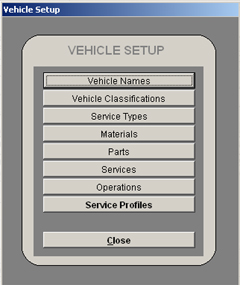
|
Enter data into the SETUP menu as
follows:
Vehicle Names allow
you to quickly sort and find vehicles by category: van,
limousine, etc.
Vehicle Classifications
allows you to quickly sort and find vehicles by group
or by physical location, i.e. where they are garaged,
for example.
Service Types define
the recurring preventative maintenance services.
Materials data is
a comprehensive list of the individual materials actually
used in maintaining the vehicles.
Parts details specific
subassemblies of a vehicle.
Services name the
separate preventative maintenance actions to be performed in
words
& numerical code.
Operations list the
complete description, the actual �how-to�, in
performing each vehicle Service.
Service Profiles
provides an exact description of the scheduled, preventative
service for each vehicle, essentially detailing the when
(by mileage or date), what (Services & Materials)
and how (Operations) for the collected recurring services
required to service that vehicle. Basically, any and all
services that are required to be done to a vehicle can
be detailed in this section. By first creating and entering
a Service Profile for a specific vehicle and then selecting
that Profile from the drop down menu when entering new
vehicles of the same model, all service events will
automatically
be set up for the new vehicle entered and preventative
maintenance
scheduling will begin from that date forward.
|
|
Next
Section:
Entering
and Viewing Vehicles
|
| |
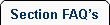 |
 |
| 1. |
Does EZ Maintenance track labor hours, costs, vehicle down time, and material costs? |
| |
Yes. This information is entered when the work order is completed and becomes a part of that vehicles service history. |
|
 |
 |
|
|
|
|